How can 12Pay help you?
You can find the answer to your question in the topics below.
How do I get my PC licenced once I've purchased a paid-for licence?
Here we explain how to licence your software and print a VAT invoice after you've purchased a licence for 12Pay.
1. Start 12Pay, select an employer, go to File then Licence
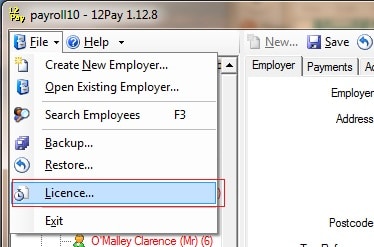
2. The licence form will appear. Complete the user name and password you use to login to this website, then click Retrieve from Internet. If you have forgotten your user name and password, please contact us 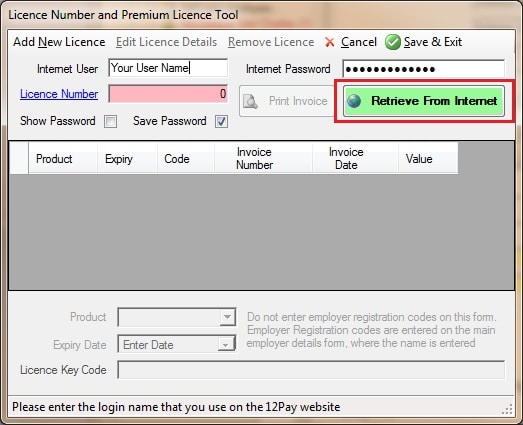
3. If you don't get your details right, or if your PC is not connected to the internet, you may get a message like this one: 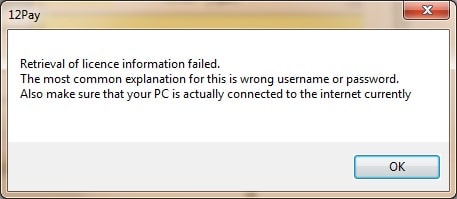
4. If you haven't yet registered an employer name on your licence you will see a form like this: 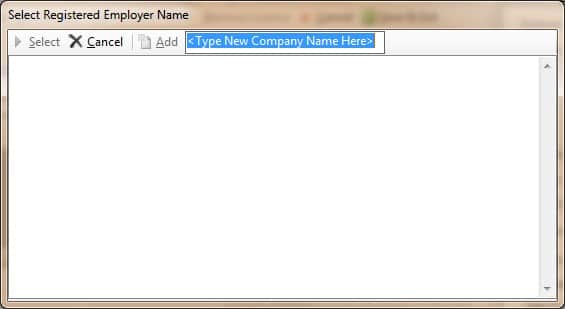
in which case you should type in your company name and then click Add to register your company with us 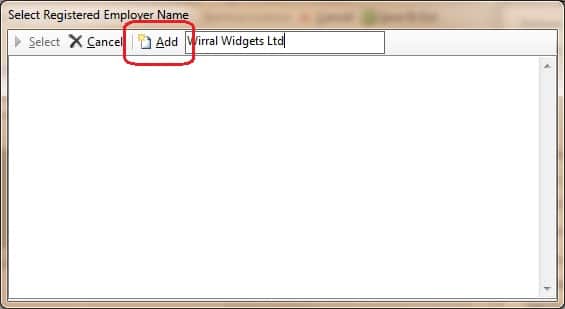
5. You may be presented with a list of employers that you've registered previously 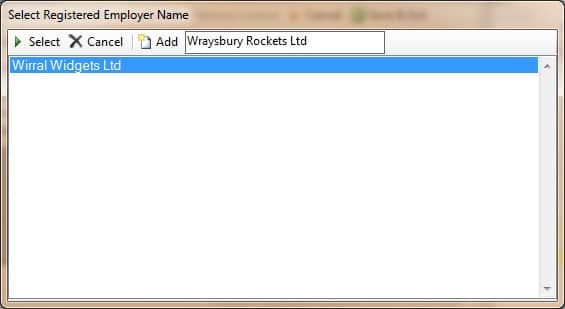
in which case you can either double click on the current one to register the current payroll file, or you can type a new name into the box at the top and click Add (as in step 4)
6. Once your licences have been retrieved, if you retrieved a new paid-for licence, the system will show the following message: 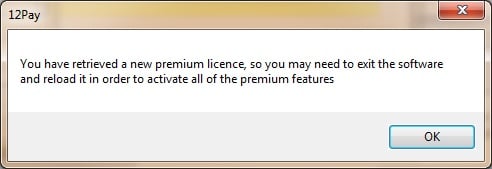
7. Once you've finished registering you'll get the licence form back with your licence details automatically filled in. You may need a VAT invoice for your records, in which case you can print it by clicking Print Invoice. Otherwise just click Save and Exit 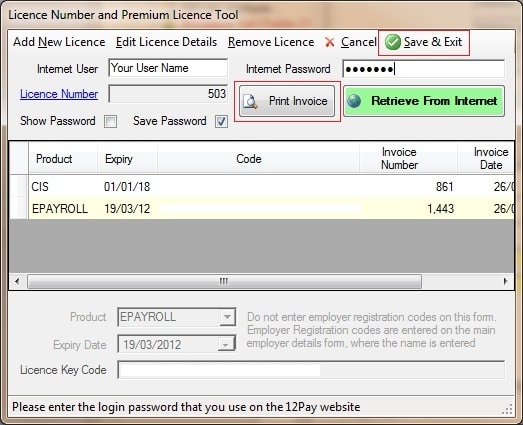
I have paid for the premium version. Where is my licence key code?
You need to download the licence key to your PC to activate the premium features of the software. Do this using the Retrieve from Internet button on the Licence form in the software.
I bought a premium licence, but the message at the bottom of reports is still red. What do I do?
To get the message to be grey you need both a premium licence AND for the current company name to be registered with us. Go to the My 12Pay page and request a company name registration code. Then you can use Retrieve from Internet on the Licence form to download the registration key, and the copyright message colour will change to light-grey.
Why does my company name keep going back to 'Unregistered Company'?
If you change your company name and you have not registered with us, every time you exit the payroll software the name will revert to ‘Unregistered Company’. Registration is free on the website; once you have registered you can get a registration key that keeps your company name in the software.
I have registered and entered the registration code for my company name, but it is not working.
You need to enter your licence number. Company registration codes are keyed to individual licence numbers. Your licence number is visible at the top of the My 12Pay screen after you have registered, and it should be entered on the Licence form in the software.
If you are still having difficulty you could watch the Register Company movie available from the sidebar. Or read this page about licencing your PC.
Can I get rid of the small red copyright message at the foot of reports?
Yes. Register with us to change the red message to 'Registered', and buy a premium licence to change the message's colour to light grey. If you buy a Bureau licence you can alter or remove the copyright watermark to suit your business needs.
You said the software was free, so why am I being told that I must register now?
Registration is completely free.
Premium licences are additional to registration and cost a small annual fee for the extra functionality. Only registered users can buy a premium licence. Many companies will need a Premium Licence after the first 6 pay periods in order to keep being able to print payslips.
I bought a premium licence. Why is my company name still going back to 'Unregistered' all the time?
Buying a premium licence and registering your company names are two distinct processes. You still need to register company names even if you have a premium licence. Please watch the Registering a Company video.
I bought a premium licence. When will you be sending me the premium software?
The free software already contains the premium software features. You just have to activate them. You do this by retrieving the premium licence key from the internet. Just go into the licence form in the software and press the Retrieve from Internet button.
How do I get licence keys and registration codes onto a PC that doesn't have an internet connection?
To follow these instructions you need to be comfortable using 'Copy and Paste' because the instructions involve copying and pasting the various keys and codes into your software.
1. Login to the 12Pay website if you haven't already done so
2. Go the the "My 12Pay" page. (this is the page that you usually go to automatically when you login)
3. Make a note of your licence number, which is displayed prominently on the My 12Pay page
4. If you have purchased a premium licence copy the licence key onto the clipboard
5. In the 12Pay software call up the licence form by selecting menu option File/Licence
6. Enter the licence number that you noted in stage 3
7. Instructions #7 and #8 apply only to users who have purchased a premium licence. Click the button at the top of the form Add New Licence
8. Paste the licence key that you copied in stage 4 into the licence key text box at the bottom of the form. The code and expiry date should appear.
9. Exit from the licence form by pressing the Exit button with the green triangle on it. Don't Cancel the form or press the X in the top right hand corner, because this will abandon the entries you made in stages 6-8.
10. Return to the 12Pay website and copy the company name that you have requested a registration code for.
11. In the 12Pay software paste the company name onto the company form.
12. Return to the 12Pay website and copy the registration code associated with that company name.
13. In the 12Pay software paste the registration code into the Registration Code field.
14. Click Save on the company form and check that no yellow warning triangle appears in the status bar at the bottom of the form. Exit the software and restart it to check that the company name has registered and your premium licence is still present.