How can 12Pay help you?
You can find the answer to your question in the topics below.
What is RTI?
RTI stands for 'Real Time Information'. It is an HMRC initiative which requires employers to report every payment to employees on or before payday.
HMRC has a system for checking that payroll software suppliers conform with the requirements of RTI. 12Pay was amongst the first suppliers to be awarded 'HMRC Recognised' status for its 2013/14 payroll software release.
Is it easy to file RTI?
We have designed 12Pay to make the process of filing RTI with HMRC as easy as possible. Whenever you advance a payroll to a new period you will automatically be shown a form that prompts you to file that period's payments. All you have to do is click a single Submit button on that form and the payments will be filed and the period-end process will continue. In the unlikely event that HMRC takes more than a minute or so to process the submission 12Pay will continue the period-end anyway, and 12Pay will automatically continue to monitor HMRC to check the success of the submission.
What are RTI Hash Tags, and do they affect me?
RTI Hash Tags are markers on BACS payments that allow HMRC to cross reference RTI submissions with actual payments to employees. If you generate a BACS file for paying your employees, 12Pay will put the RTI hash tags in it, and the matching references will be added to your RTI FPS submission to HMRC.
If you're paying employees using a banking method that supports hash tags 12Pay will add them to the banking payments file automatically, and they'll be reported on the FPS. And if you aren't paying your employees that way you don't need them, and 12Pay won't generate them.
How do I make my monthly/quarterly payment to HMRC under RTI?
You should continue to pay HMRC exactly as you were before RTI was introduced.
What will happen with P45/P46?
You no longer have to file P45/P46 with HMRC. However, paper P45s should still be issued to leavers and collected from starters. Starters who don't supply a P45 should be given a P46 to fill in, and the paper copy should be kept on file. HMRC will get all the starter and leaver information they need when you file your FPS.
How is my filing of CIS Subcontractor deductions affected by RTI?
CIS Subcontractor deductions continue as before, with the monthly CIS300 to be filed between the 6th and 19th of the month following payments to subcontractors.
Payments to subcontractors should not be reported under RTI. You should add together your RTI and CIS liability just as you currently do to arrive at your total payment for the month or quarter.
As stated above you should continue to pay HMRC exactly as you were doing before RTI was introduced.
What data is essential for RTI?
Enter your Accounts Office Reference and employer UTR
You must enter the Accounts Office Reference of the employer. Here is some guidance from HMRC explaining how to find out your Accounts Office Reference if you don't know it.
You should enter the Accounts Office Reference on the Payments tab of the employer form. HMRC will reject RTI submissions that don't include it.
You should also enter either an SA UTR (if the employer is under Self Assessment) or a CT UTR if the employer is a Ltd company. These are ten digit numbers that uniquely identify the individual or company to HMRC. If the employer is neither an individual nor a Ltd company then you should leave both SA UTR and CT UTR blank. HMRC states that one of these should be filled in "if applicable" but RTI filings will still work if neither is completed. 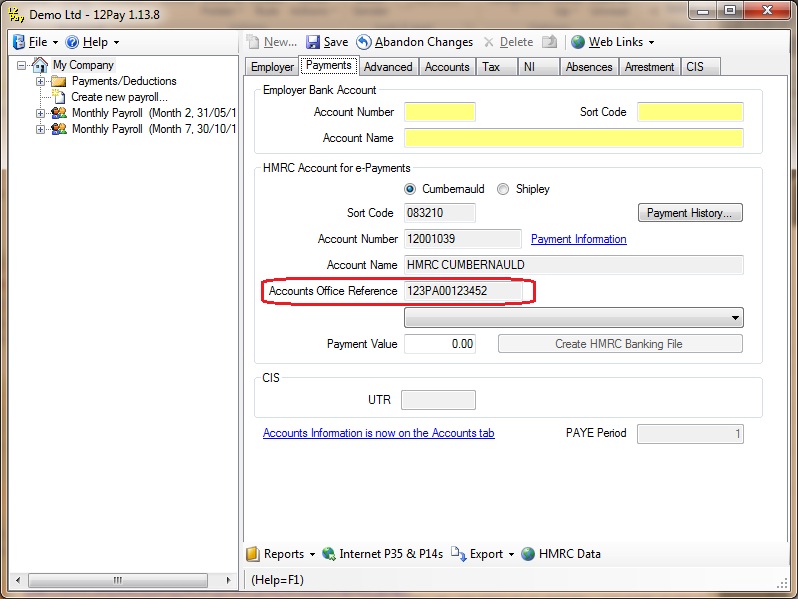
Check your employee names, NI Number, birthdays, and addresses
HMRC is very keen that good quality data should be filed by RTI, and where employers file poor quality data they can expect to be called by HMRC to provide more information so that employees can be identified. To reduce the number of such calls please inspect your data and check for every employee:
Employee Surname has correct spelling
Employee Forenames have been entered in full. Do not enter initials. Do not use friendly forms like "Dave" or "Sam" where the employee's name is "David" or "Samantha" for example
Fill in the employee's NI Number
Fill in the employee's birthdate
Check that the Employee's Address is complete and correct. Addresses are on each employee's Personal tab and you need to fill these in
You can only fill in the weekly hours and passport number after you start running software version 1.14.2 or higher. On each employee's Personal tab find the dropdown box labelled Weekly Hours and fill in each employees Normal weekly hours. This is in a band from 0-15.99, 16-29.99, or 30+. This entry may affect the employee's entitlement to state benefits. If the employee doesn't have a normal working pattern then you should just guess what is likely to apply to that employee. Some employees may not work hours at all (e.g. pensioners receiving money in a pension payroll) in which case you can use Other. There is also an Actual setting which will use the hours that you enter against the employee each pay period to decide which band they go in
If you have it you should enter each employee's Passport Number on the Personal tab. You should do this if for example the employee is an EU citizen and you checked their passport to ensure that they have the right to work in the UK.
My RTI submissions stop at the 'Polling for Response' stage?
The submission will continuously poll if your system isn't getting a response from the HMRC Gateway. This is usually because of HMRC planned downtime, HMRC service outages or due to excessive network traffic (usually at Year End).
If the polling status has been stuck on your screen for a while (over 10 minutes) you will need to cancel the process.
I have had to cancel my submission, what do I need to do now?
Do not resend your submission, wait for HMRC gateway to resume normal service. Check here for service status updates.
After normal service resumes, the registered email contact should receive an acknowledgement from HMRC. If this is forthcoming there is nothing else you need to send. If no acknowledgement arrives you will need to check the submission status with HMRC directly. Contact HMRC online services on 0300 200 3600 for confirmation. If HMRC cannot confirm the submission has been received please resend the affected submission from your payroll software as soon as possible. If prompted to complete a reason for late filing, select option G-Reasonable excuse.
Once you have received the acknowledgement or have otherwise confirmed the submission status with HMRC online services, it is good practice to check the RTI audit log in your payroll software. You will see one of three status options; failed, cancelled or pending.
My submission is showing as failed or cancelled in the audit log, what do I do?
Providing you have received HMRC acknowledgement any warnings about missing submissions from your payroll software can be ignored. Please make sure you keep the HMRC acknowledgement as proof of your submission.