How do I correct a previous period in my payroll?
If you need to correct a previous period in your payroll and refile the RTI submission then you have two options.
Restoring a backup
You can restore to a backup which allows you to reprocess the entire payroll.
12Pay is designed to create backups for you each time you advance to the next period and these specific files are saved in the 12Pay folder found in ‘Documents‘.
To restore this file, in 12Pay go to ‘File‘ | ‘Restore‘. You will then see the confirmation message ‘Are you sure you want to replace your data from a backup‘ to which you would select ‘Yes‘.
From the list, select the back up file you wish to restore and click ‘Open‘
The backup file names have reference to the tax year and the period in question, for example for month 7 of the 2020/21 tax year the backup file will resemble:
payroll name.pay.bak.End-Month 2021-7
or for Week 32 the backup file will resemble:
payroll name.pay.bak.End-Week 2021-32
Your data is restored to the period selected and you can process your amendments. Correcting the payroll is the exact same process as running the payroll normally as previously completed, the RTI will also generate in the normal fashion.
Rewind to redo
The second option is called a ‘Rewind to Redo‘ and is only available to Premium or Bureau licence holders but allows you to reprocess just one employee specifically instead of the entire payroll.
- Select the employee’s name and then the ‘PAYE’ tab, at the top you should notice a table of periods which have already been processed, you will need to find the line of the correct period which you wish to return to,
- Right click on that line (i.e. – click it with the right mouse button) and further options will appear,
- Select the ‘Rewind to Redo dd/mm/yyyy’ option on the context menu to go back to reprocess that period, including all the other periods since then
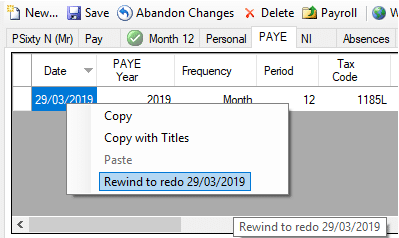
- You’ll be asked to confirm that you really want to do this once for each period that you’re removing,
- Now, the employee has had their recent P11 and payslip data completely removed so you need to recalculate that period for them,
- You will find that the employee is also in a new payroll on their own, dated in the week/month that you moved back to,
- Enter the employee’s pay/hours for the period that you are reprocessing, just as if you were doing it for the first time. They’re on their own in this new payroll so you can calculate, print payslips, etc. without any danger of affecting other employees,
- Once you’re happy with the employees revised pay advance the new payroll as normal to the next period. The system will prompt you to file an FPS (Full Payment Submission) and you should do this to correct the incorrect figures on the HMRCs side,
- Repeat the last two steps until either (a) the employee has caught up with the other employees in their normal payroll or (b) you’ve given them all the payments that you want to give them,
- A new button will be visible on the employee’s ‘PAYE’ tab, labelled, ‘Return’,
- Click that button and the employee will automatically be returned to their normal payroll where they can continue to be paid as usual,
- The new payroll that was created when you rewound the employee at the start of the process is now empty. The system will automatically remove it next time you use the software.