How can 12Pay help you?
You can find the answer to your question in the topics below.
What do I do if I want to use payslip stationery?
12Pay prints blank paper payslips as standard. You can select stationery payslips on the Reporting tab if you have a Premium Licence. Select one of the many stationery styles from the Payslip Style dropdown box. RS34 is a selfseal mailer, for example.
When printing them make sure that you select Page Scaling or None in the Adobe print dialog.
Does 12Pay integrate with accounts software?
Yes, the paid for version of 12Pay integrates well with KashFlow. We know that you want to spend your time on what you do, not struggling with complicated software trying to understand how it works. Kashflow is software that works how you’d expect it to work, without using confusing jargon or complicated processes. Try KashFlow, free for 14 days.
How do I pay expenses such as travel or mileage?
You can create any number of your own payment or deduction codes for this kind of requirement from the Expense screen. 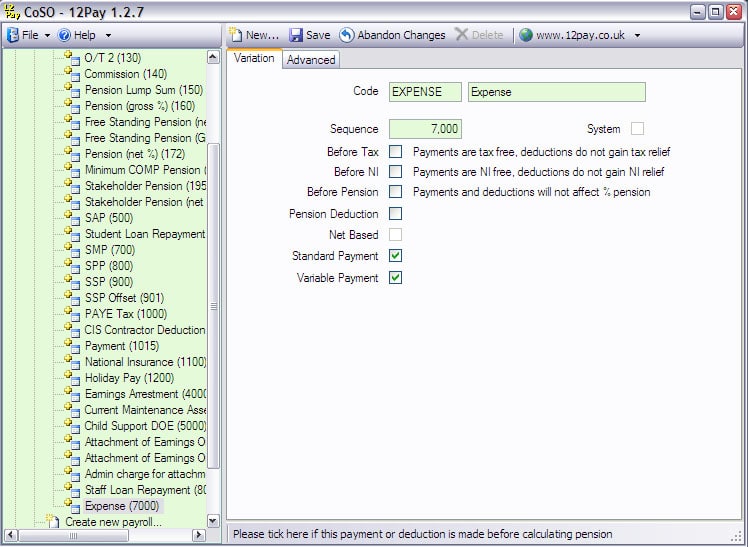
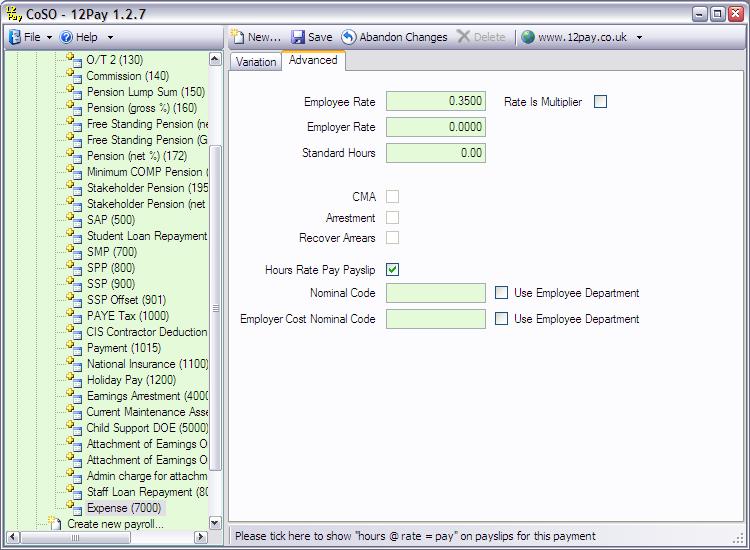
Note that the Before Tax, Before NI, and Before Pension boxes are not ticked, but the Standard Payment and Variable Payment boxes are ticked. This allows this payment/deduction code to be applied either on the employee's Pay tab as a regular payment, or on the employee's This Period tab as a one off.
To pay miles at 35p a mile enter the number of miles in the Units box on the employee payment tab when making a payment, or leave the units blank and just enter a value in the Pay box when making the payment
In this instance we've also ticked the Hours Rate Pay Payslip box on the Advanced tab. This means that when there are units and a rate, they will be shown on the payslips as well as the actual calculated payment
I have just realised that one of my employee's pay is wrong for a previous period. Can I do anything about that?
We encourage people to think of the button to advance to next period as final. That is good practice and you should try to avoid going back and altering things.
But if you do need to alter details in a previous period you can restore a back or use the 'Rewind to Redo' option. See the KB for details KB10001
Why does the system pay for a full week or month if an employee starts or leaves during the week or month?
For part periods you need to either enter a deduction on the employee's current period tab, or alter their pay at the bottom of their main tab for one period. You have the option of ticking the Part Pay Part Periods box when setting a payment up on the employee's Pay tab, in which case the software will use its own formula for calculating the value of part weeks or months (the daily rate for a part month can be altered on the Advanced tab of the payroll form).
Why does the software still pay full wages for people who are sick or absent for maternity leave?
If you want to deduct pay when people are away you should enter a deduction (a negative payment) on their period payments tab. You do have the option of ticking the Part Pay Part Periods box when setting a payment up on the employee's Pay tab, in which case the software will use its own formula for calculating the value of part weeks or months.
When I pay an employee SSP why does the system take it away again with an equal deduction?
Many employers continue to pay their employees when they’re sick. The software has an option to pay SSP then deduct it on a different code so that the employee doesn't get paid twice.
If you don't pay your employee when they are sick you need to switch off the deduction. Un-tick the Offset SSP box on the Advanced tab of the payroll maintenance form. You will still need to enter an appropriate deduction for the employee for the days they were away, because the software doesn't know how much to deduct for sick days.
Why are some or all of my employees not being paid?
There are several reasons why employees might not be paid. For example, they might not have joined the company until after the current pay period ends. If you want to see a summary of the payroll with reasons why certain employees aren't being paid you can click the Status box in the middle-right of the payroll form.
Why is the button for moving on to the next period greyed out?
Every time you alter anything on any employee the system expects that employee to require recalculation. The Calculate button will become enabled, but the buttons for printing reports and advancing to the next period will be unavailable.
Press the calculation button, check that ALL of the employees are now being correctly paid for the current period, and then press the button to advance to the next period.
Why are company names limited to 35 characters?
HMRC limits the length of certain fields when submitting returns. Company names are limited to 35 characters. Other fields in the software are also limited, such as employee names and addresses.
Why isn't the system paying anything for an SSP/SMP/ShPP/SPP absence?
To find out why there is no payment for an SSP/SMP/ShPP/SPP absence, click on the Absence line on the employee's Absence tab and select Edit Absence or View Absence. This form shows the reason for the absence.
Why do some of my employee names appear in red on the navigator?
The names of employees who have left appear in red. If they haven't had a P45 printed they appear in bright red; once they have been P45’d the red becomes paler.
Why can't I see all of the payment and deduction codes in the dropdown box on the Pay tab?
The Pay tab is for making regular payments, every pay period. Some of the payment and deduction codes aren't suitable for regular payments. You should use the Week n/Month n tab on the employee form when making payments for the current period only, such as bonus or commission.
How do I set up my system to send payslips by email?
Please see the KnowledgeBase for details; KB10026
How do I set up my system to send payment SMS to employees?
Please see the KnowledgeBase for details; KB10027